How to :: automate and schedule actions¶
Overview¶
What if you could automate data refresh? Or automatically contact users that need to be remembered of their access?
Welcome to the beautiful world of the scheduler 🗓️
With the Toucan Toco scheduler no need to worry about admin tasks, your application is up-to-date with no manual intervention and your users can know about it right away!
To access the scheduler you must be a contributor to the application.

From the Actions tab you can setup actions. Actions are launched at a defined time and can contain multiple operations.
Hover on a scheduled action to learn more about it, or even deactivate it.
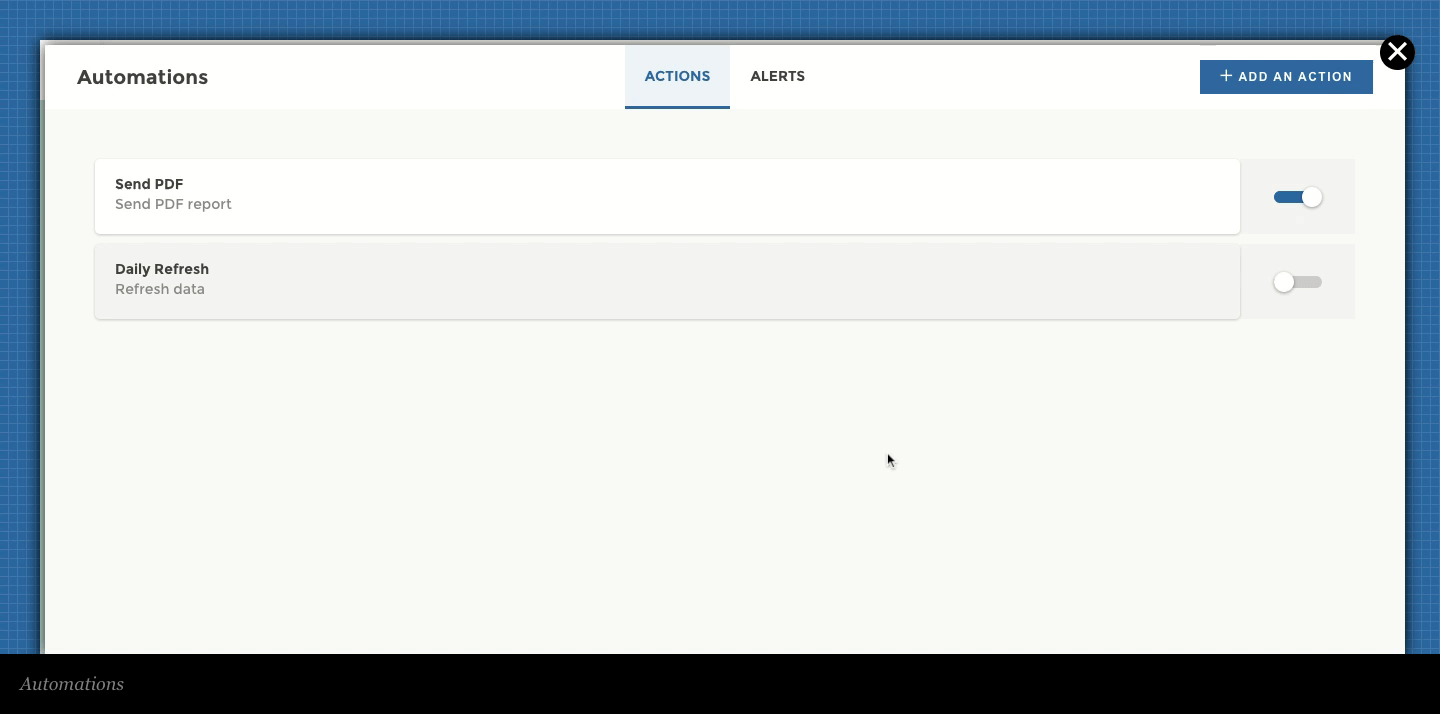
Now, let’s learn more about actions configuration! 👩🏫
Operations¶
There are multiple operations that you can automate with the scheduler.
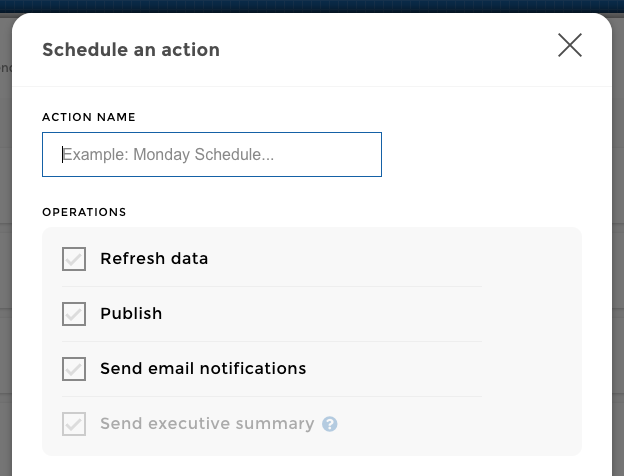
Operations will be run in order :
- refresh
- publish
- send email notifications
- send executive summary
Once the first operation is finished, it will continue on with the next one.
Refresh data¶
This operation will request updated data from the data sources. The updated data will be available in staging mode until you publish to production.
- You can choose to refresh all or a selection of your domains
- You can choose if new domains created later should be added automatically to the selection
Publish¶
This operation will publish your staging setup to production and make it available for your users 🔥.
You can choose to publish everything or just your design, data or permissions.
When you select a Publish operation, a Send email notifications step is added to your action. The New data available email will be sent to your selection of users (see below for more info on email notification and recipients).
Note
You can deactivate the notification on the scheduled publish. You can even change the email sent.
🤔 You’re releasing work to production for you users, it would make sense to notify them about the new stuff. Let’s bring them back to the application and enjoy fresh data or new stories!
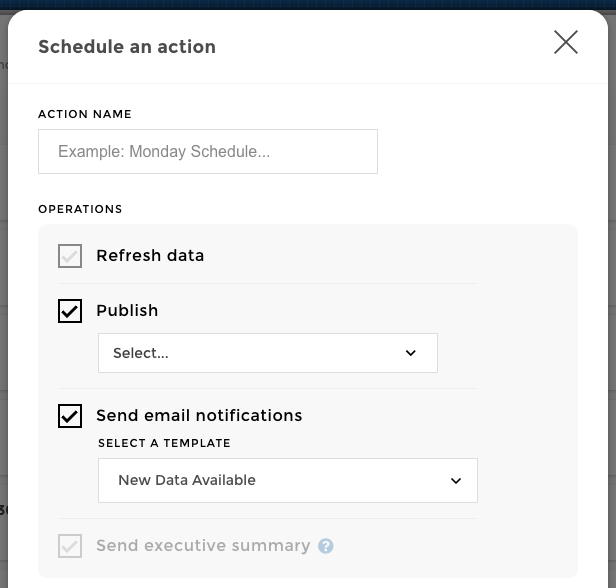
Send email notifications¶
This operation will send an email to selected users.
Warning
- Sending email notifications can be quite intrusive sometimes. Be very careful when you set up such operation. To prevent from massive spamming we have implement a few rules to insure a great experience for your users:
- the Welcome email can be send max 1/week
- the New data available can be send max 1/every 4 hours
- any custom email can be send max 1/day
Please note that your users can opt-out of each notification at anytime ✉️.
Send executive summary¶
This operation will send the executive summary to selected users.
If report or date requesters are configured, the last date and the default report will be used.
Note
If you didn’t configure an executive summary, this operation will not be available from the scheduler 🤔
The executive summary will be sent according to recipients’ permissions and visibility settings. See below for more info on Notifications recipients.
Warning
- Sending the executive summary can be quite a lengthy operation. Three factors impact the time of this operation :
- the number of charts
- the combination of permissions and visibility
- the number of recipients
Don’t hesitate to reach out to us to run some tests before scheduling a massive emailing of your executive summary 🆘
Please note that the executive summary can only be send once a week to prevent users’ spamming.
Delivery time¶
Once you have chosen your series of operations, let’s now decide when to launch it.
By default you can choose between the following options:
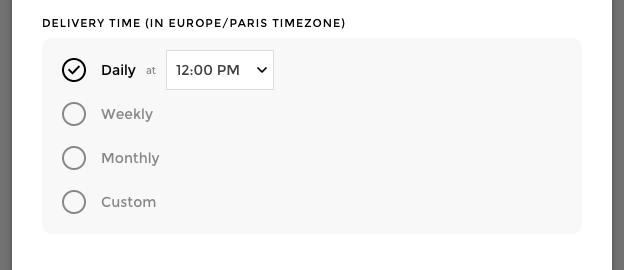
Send email delivery time¶
If you chose Send email notifications in your operations, the delivery time menu will be updated with 2 new options :
- Specific date: choose a specific date on which to send your email
- 💡 Great option for announcements! Use it to for your app deployment
- Event driven: choose to send the email X days, weeks, or month
after a event related to your user
- 💡 Great option for notifications journey! You want to increase user adoption? Make sure to reach out to them during their first month of activity to help them create a Toucan Toco routine 🔥
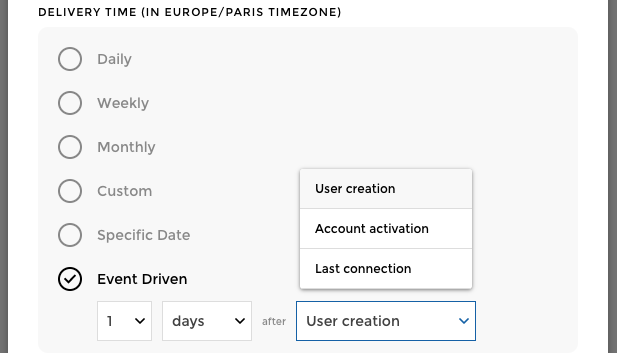
Notification recipients¶
In the case you selected a Send email notifications or a Send executive summary operation, you are sending an email to someone. You can choose the recipients in the Notification recipients section.
- You can send the notification to yourself
- You can select all users
- You can select users from specific user groups
By default, inactivated users and inactive users won’t be notified. But with the Send email notifications operation you can choose to Bring them back 🚑.
💡 Great option for notifications journey! Create a series of emails for inactivated or inactive users in order to make them use your awesome application!
Note
Inactivated users: Users were created and received an email to setup their password. But they haven’t activated their account by choosing their password. Please note that by default, SSO users are considered as activated.
Inactive users: Users that have not been seen on the platform for more than 30 days 😴.