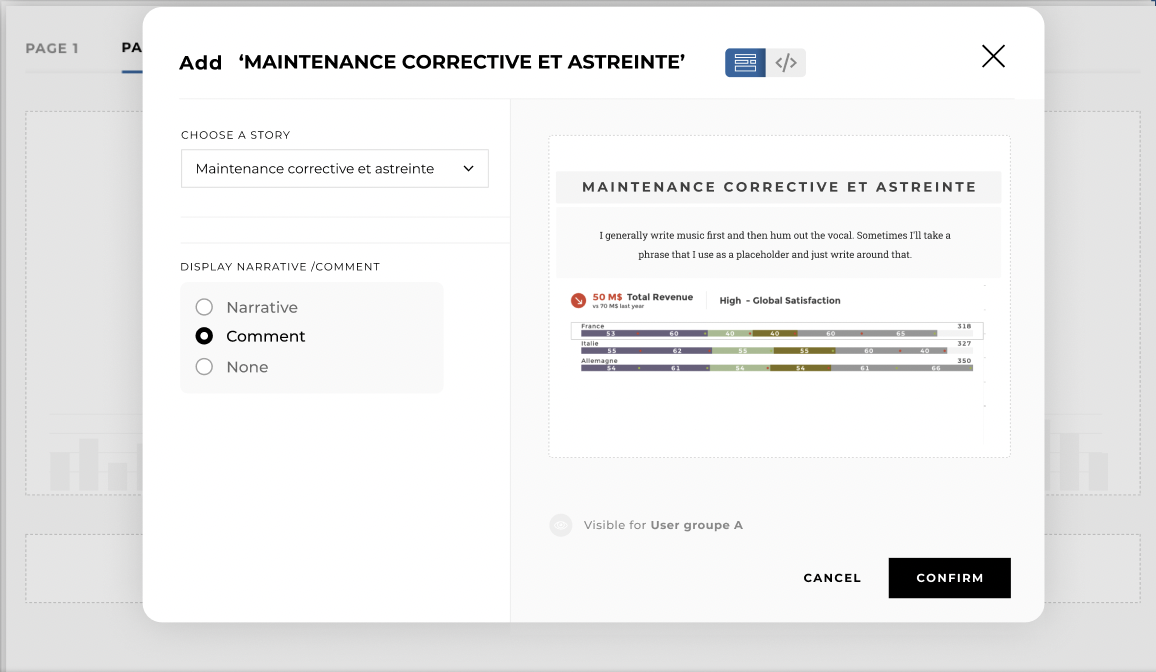How to :: Enrich a Story¶
Overview¶
You can enrich stories by adding comments to contextualize data in a Story or improve understanding.
Comments are dynamic : they depend on values of the app report and/or date range .
Note
Say you have an app report with all your customers and a date range. You can add a comment for ‘ACME’ during ‘last month’ and add a different comment for ‘Umbrella Corp’ during the same timeframe.
Configuration¶
Comments can be written by the following privileges:
- Business Specialist
- Contributor
- Owner
In order to write comments in an app you have to create an app report and/or a date range.
How to add a comment¶
Comments can only be added in Production mode. You don’t need to go in Staging to add/edit a comment.
The value of the date range is interpolated to reflect the actual date range it represents. For example, ‘Current Month’ can be interpolated as ’01/01/2022 to 31/01/2022’.
Important
Selecting the same date range preset can result in different date ranges depending on when you write the comment. ‘Current Month’ in March will result in ’01/03/20xx to 31/03/20xx’. ‘Current Month’ in April will result in ’01/04/20xx to 30/04/20xx’.
Add a comment¶
To add a new comment simply click on the blue button on the bottom left of the Story you want to comment.
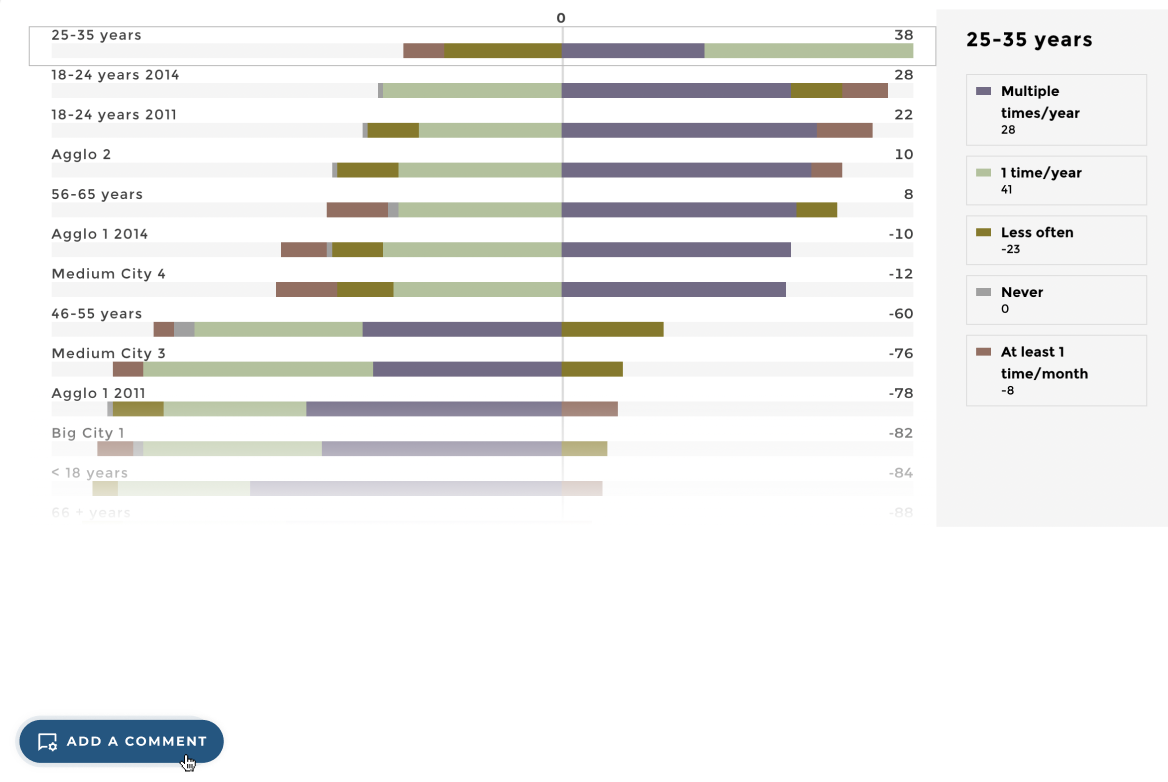
Edit a comment¶
Delete a comment¶
How comments are displayed¶
Comments are displayed at the top of Stories. If the Story already has a narrative, you can switch between narrative and comment using arrows on the right.

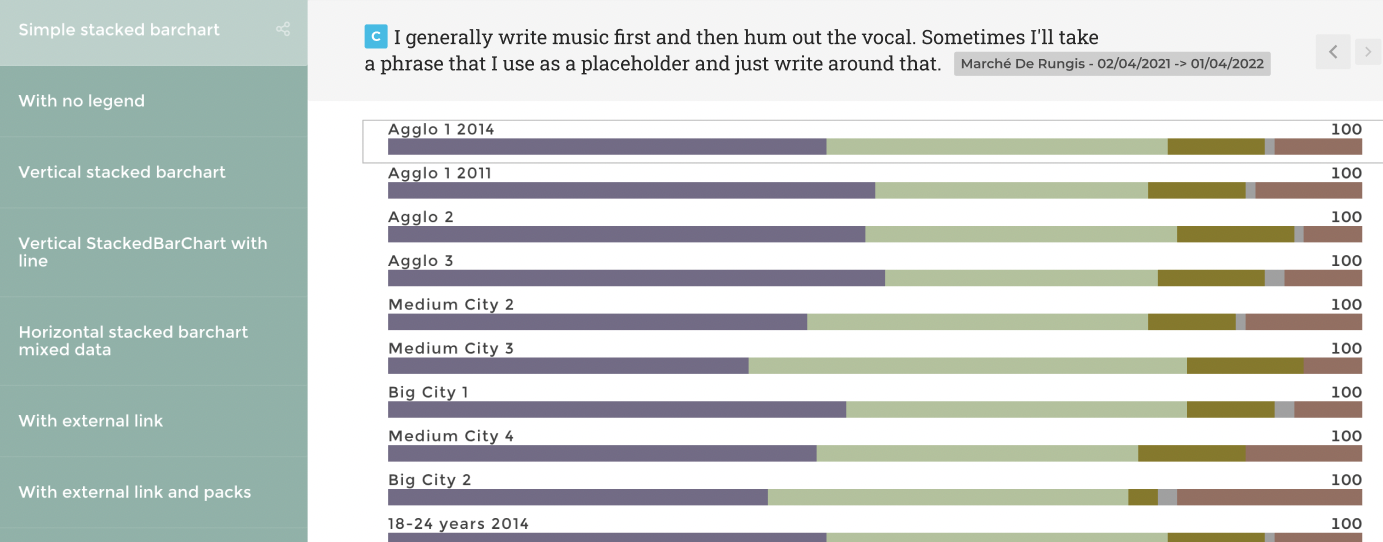
Display different comments by changing selected values of the app report and date range.
How to display a narrative or comment in PDF Reports¶
When adding/editing a story in a PDF report you can select ‘Narrative’ or ‘Narrative Comment’ to display these values in the PDF Report.