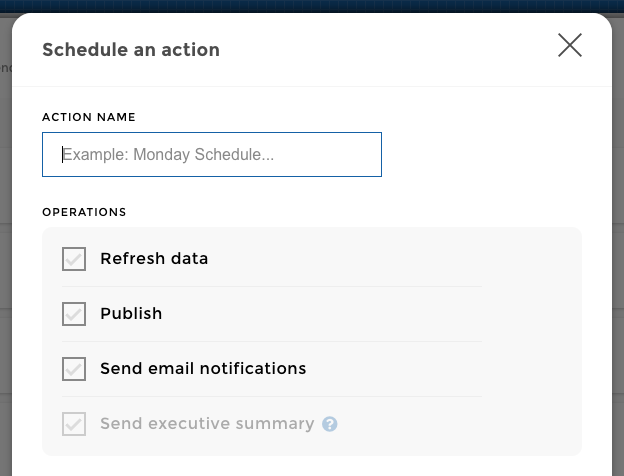The Data¶
So far we’ve seen how to create tiles and stories in a blink of an eye, but we’re pretty sure you’re dying to see how data works.
In this section we will give you a quick tour of how to manage data in Toucan.
Checkout the black toolbar at the bottom of your screen. Click on Data to access the 3 menus.

data-sources
Data sources¶
This is where you can upload flat files or define new remote data sources for your application. You can even copy-paste data directly into Toucan!
You define here the location of your data you want to add to your application.
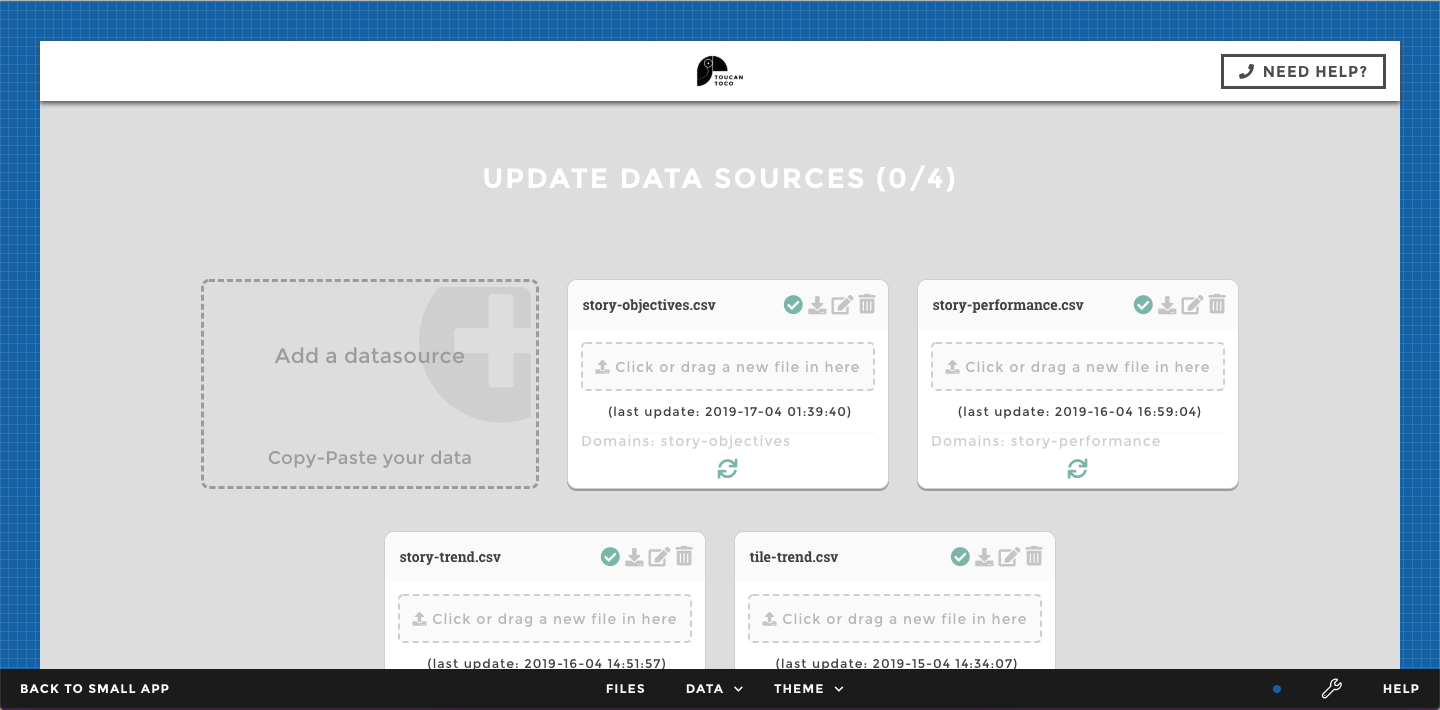
data-sources
Data sources are your raw data. The data you obtained that will form the basis of your small-app.
See data sources as “untouched” data that comes directly from your organization. You haven’t done anything to it yet to fit your needs in the small-app.
Think of it as the original version of your data. Well, the source :)
📖 Go further and learn More on how to use this menu with this documentation, once you’re done with this Trial!
Data explorer¶
Use this menu to explore your dataset 🔍
Datasets are the results of the refresh data operation.
You take the data sources, you do some cool stuff (like merging them, aggregating them, calculating new fields, etc…), and they become datasets available in the small-app.
Within the Data explorer you’ll find detailed information on your datasets and you can get a preview of your data just like in a good old excel file.
Several operations are available, like:
- download the data
- publish to production
- …
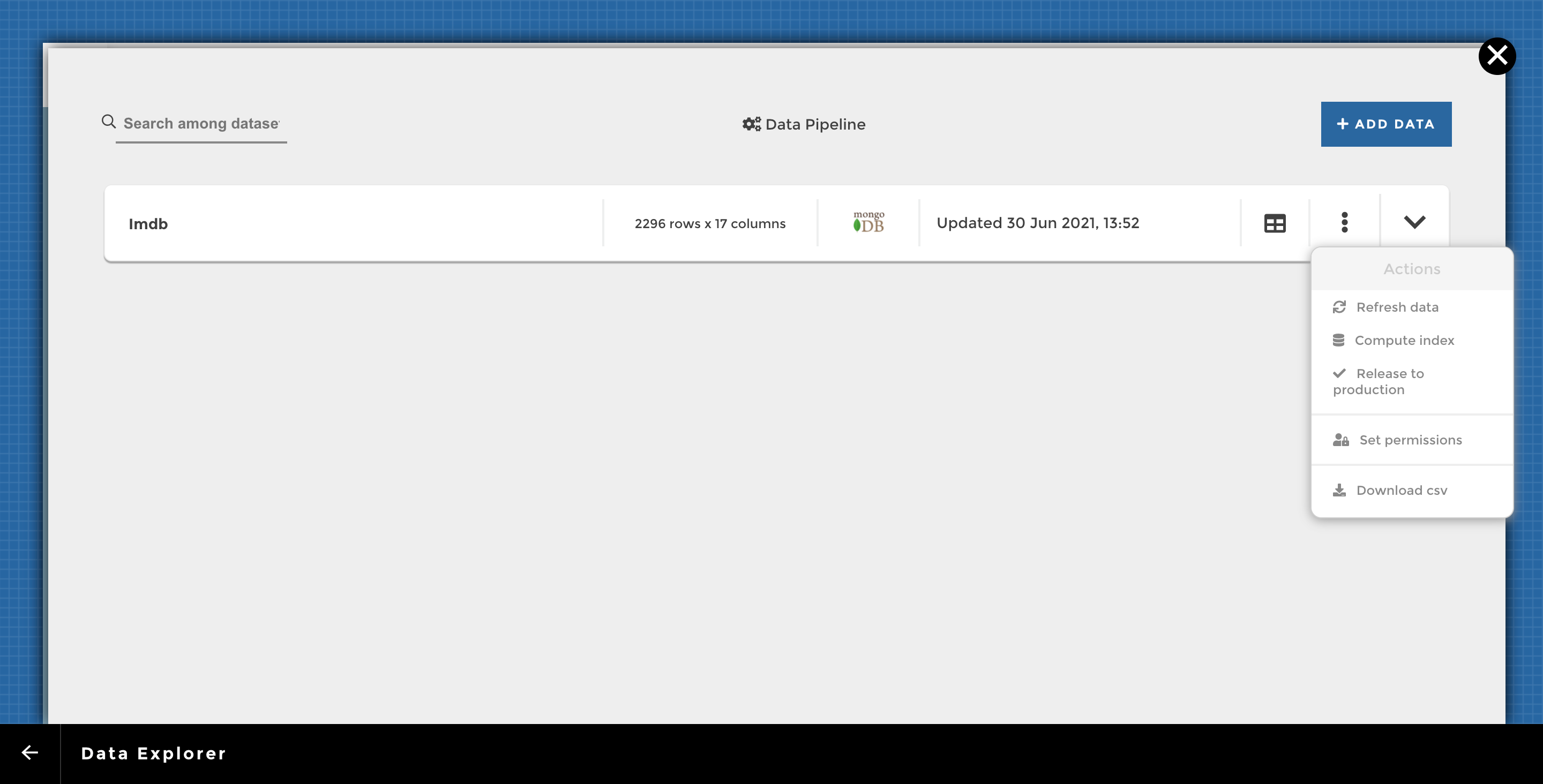
data-explorer
The connectors¶
Want to connect directly to your own databases? You can easily do so from the Connectors menu.
Select your connectors and fill-up the blank to create a connection between your data and Toucan Toco.
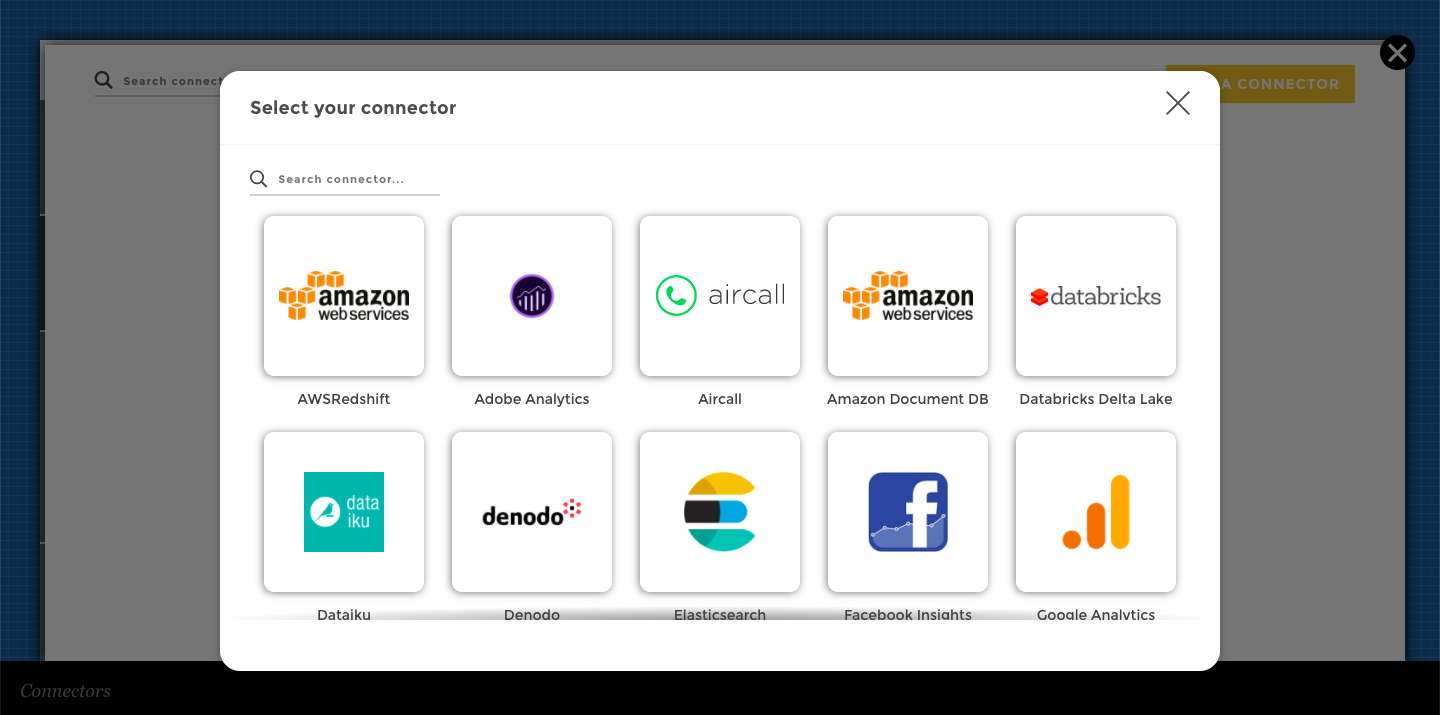
data-connector
Important
Please note we provide a daily auto-generated list of all our production IPs if your IT team requires them to whitelist the data sources access.