How to :: navigate with tiles¶
Tile’s linkTo¶
Tiles are on your app’s home. Strategic place! Let say you notice something off from one of the tiles, what about clicking on it and find out more?
This is where the linkTo comes! The linkTo option creates a link
to a story, another view or date, or even towards an external link.
If a linkTo is setup, a little arrow will appear at the top right of
the tile, to invite user to click on it.
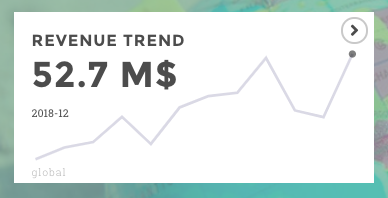
Configuration¶
You can configure a simple linkTo directly from the Studio, in the
Advanced optional parameters menu.
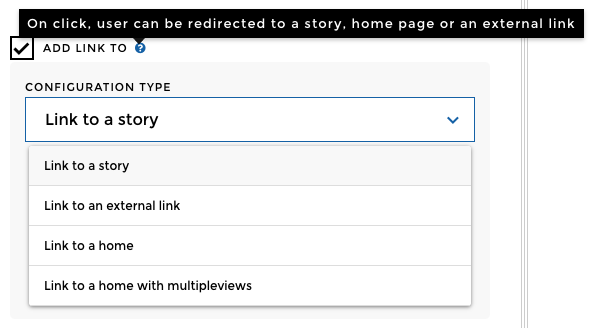
Link to a story¶
If you’d like to link a tile to a story, select this configuration type from the dropdown.
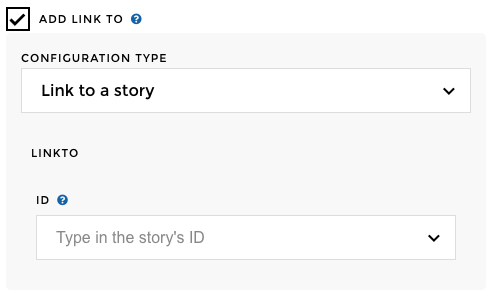
There are only one parameter you need to setup:
id: type in the story’s id. It can be found in the url of your story

Link to a story with filters or requesters configuration¶
Warning
Switch to code mode to configure this advanced linkTo
Let say your tile redirects to a story, but this story contains filters or requesters and you want your users to arrive on a specific filter/requester selection.
You can add a filters or requesters parameter.
linkTo:
type: 'slide'
id: 30002
filters:
filter_column: 'filter_selection'
requesters:
requester_id: 'requester_selection'
If your requester is hierarchical you can use the following syntax:
linkTo:
type: "slide"
id: "XXXX"
appRequesters:
report: "VALUE_PARENT>>value_child"
Just make sure to replace filter_column or requester_id with the
name of the filter column or requester id you wish to filter your linked
story with. And replace filter_selection or requester_selection
with the wanted value taken by the filter or requester.
Note
If you are using the “make all columns available” option with your
requester, make sure to use to also declare the column of the
requester’s dataset you want to use like this :
requester_id: { "requester_column": "requester_selection" }
For example, I want my users to be redirected to a story where the
filter is on France. As this information is contained in my country
column (also used as the filter), this is how my config should look
like:
linkTo:
type: 'slide'
id: 30002
filters:
country: 'France'
Link to an external link¶
By clicking on the tile, you can redirect your users to a website or any other external link.
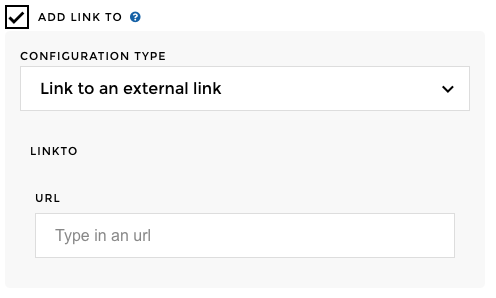
There are only one parameter you need to setup:
url: type in the url you want your users to be redirected to
Note
The external link will be open in a new tab
Link to a home page¶
If you’d like to link a tile to another home page, with different view or date selection, just select this option from the dropdown menu.
There are only two parameters you can setup:
views: type in the view label you want to land on. Make sure you use what is shown in the url of the home page, right after theview=. If you have setuphierarchyin your report selector, make sure to include the>>date: type in the date label you want to land on
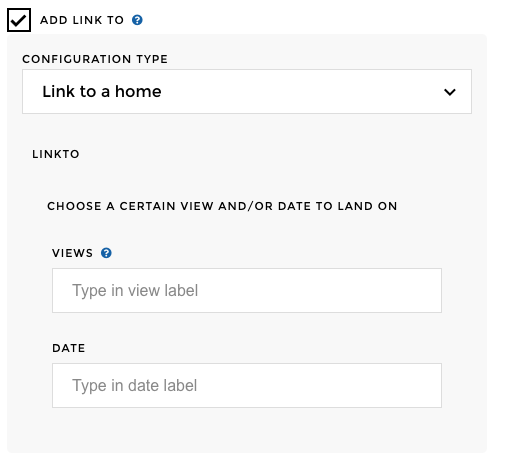
Note
You can set up views or date or both! 🔥
⚠️ This option is only available for the old home. And from the code mode
The type parameters can be dashboard or report and the
id parameter should be the id of the report or dashboard.
You can specify a where parameters. If you don’t specify the id
you can specify a query to uniquely find the dashboard you’d like to
link to (you can use where for reports but only on the `entityName
field’)
{
name: "Metric"
linkTo:
type: 'dashboard'
where:
entityName: 'Test' #you can specify a report name
entityGroup: 'Tata' #you can specify a report group
type: 'value-dynamic'
value: "value"
data:
value:
query:
domain: "ranks"
field: "value"
}
Link to a home page with multipleviews¶
If you’d like to link a tile to another home page and you have a multiple view configured, just select this option from the dropdown menu.
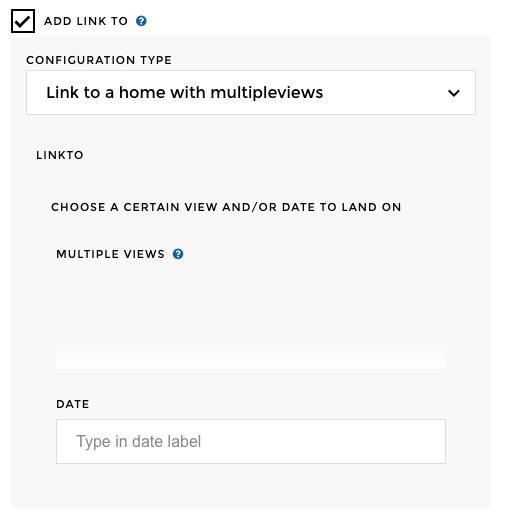
There are only two parameters you can setup:
multiple viewsdate: type in the date label you want to land on
Multiple views allow users to choose from different categories, you therefore need to specify the value you wish to arrive on for all categories
Let say you have a multiple view where users can choose from 3 categories :
- Country
- Brand
- Product
You want your users to arrive on a home page that keep their Country selection, but focus on Brand “Toucan” and Product 1.
In the multiple views block of your form, you need to write
something like this :
{
"Country": "<%= appRequesters.multipleViews.Country%>",
"Brand": "Toucan",
"Product": "Product 1"
}
⚠️ Don’t rush! Make sure you have the following covered up :
{}are important, do not forget them- Don’t forget the
,