How to configure the Microsoft Teams Integration¶
Overview¶
Toucan has an official Microsoft Teams app integration available on the store to notify you with your data.
Note
This documentation is not applicable to self-hosted platforms (aka. on premise), use this page instead.
Add the Toucan app to your Teams¶
Adding the application to your team should be straightforward and not take more than a few clicks:
- In your teams, open the Apps at the bottom of the left side
- Using the search bar, look for
Toucan Toco - Click on the Toucan Toco app
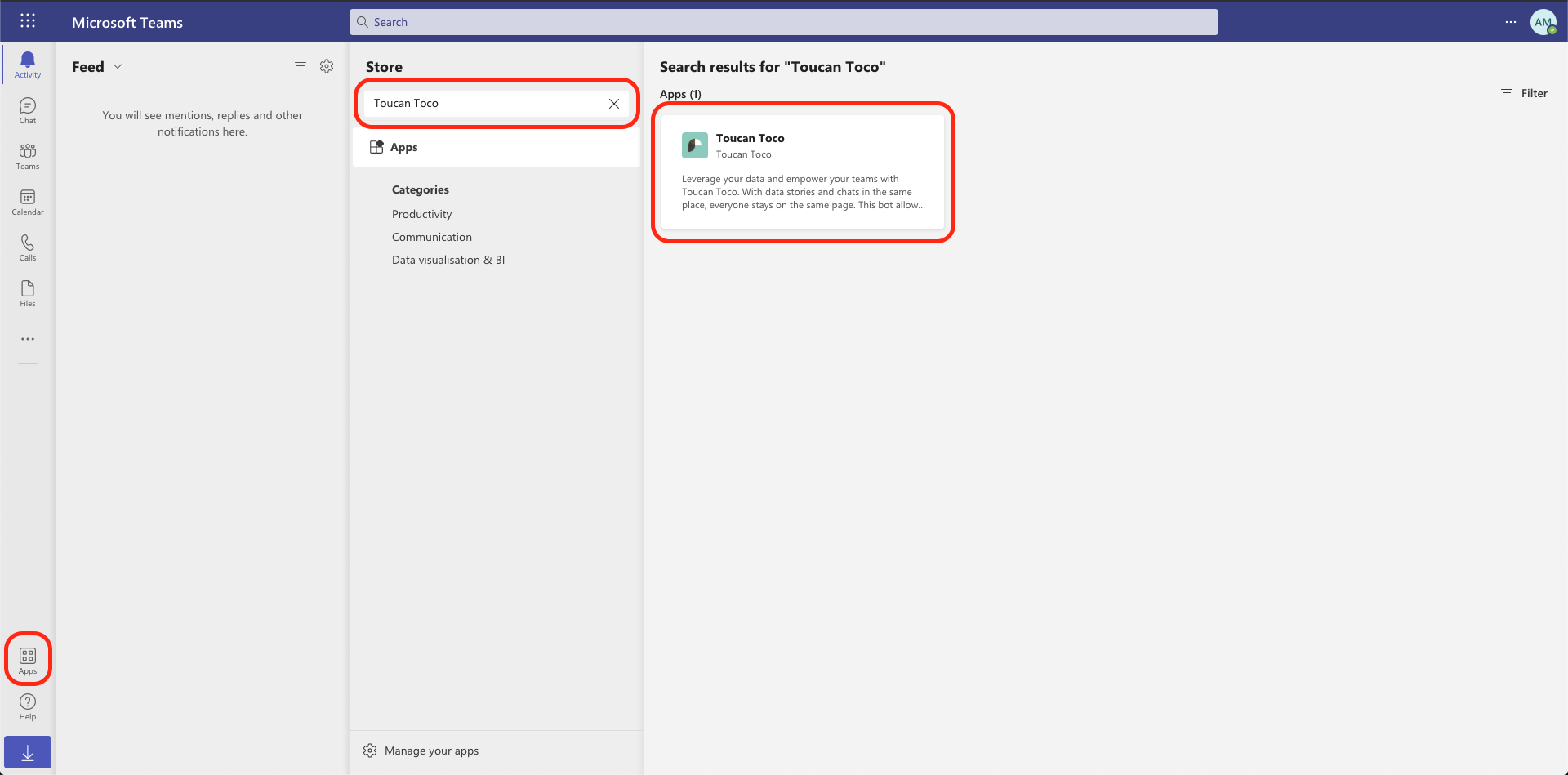
- Then click on the
Add to a teambutton, use the search bar to look for the team you want to add the bot to and confirm using theSet up a botbutton
Register your Teams organization in Toucan¶
If the step above has been done successfully, you should have received one of these two messages from the Toucan Toco bot:
If we did not register your Teams organization yet, our support team
will need to do it for you. This happens when it is your first time
installing Toucan to Teams (note that this is not enabled by default as
the Teams integration is a paid feature): 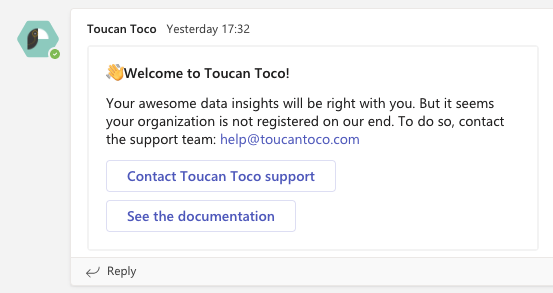
- Click the
Contact Toucan Toco support, in your message, please add the link to your team: Click on the three dots next to your team name and then theGet link to teambutton and copy that link.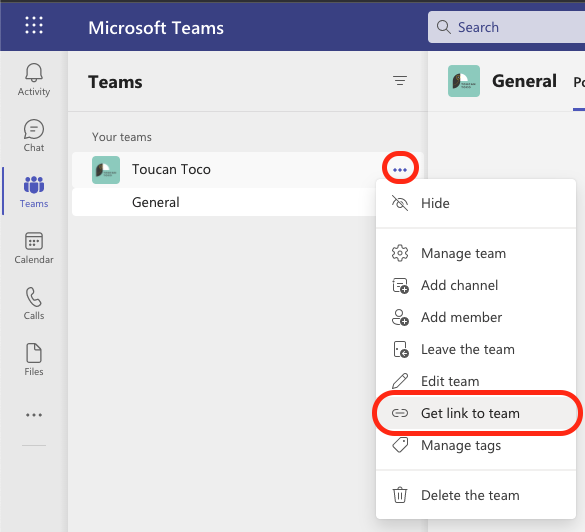
If your Teams is already registered by Toucan, you should be good to go
! 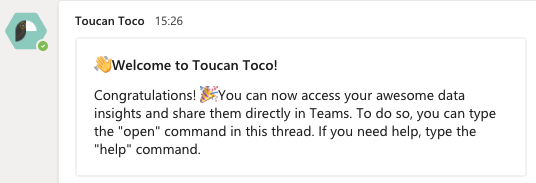
What can the bot do¶
You can send Toucan stories directly into your Teams and set up alerts with triggers based on your data.
For more information about the bot commands themselves, you can use the
@Toucan Toco help command in your Teams channel
Adding a Teams tab to a channel or group¶
It is possible to configure a Toucan Toco Teams tab in a channel or a group, where a user can see its channel data.
If you are interested in this feature, please contact us, we will need to change your instance configuration for it to work.