How to :: update my data¶
As an app administrator, I will be able to update my data directly on my smallapp.
This page is dedicate to Toucan Toco user’s with an admin role or a contributor role.
Overview¶
Step 1¶
- Once on my app, I switch to “staging” mode. This is where a contributor can create, edit, update content for the app. The “staging” mode of Toucan also called “Studio”, changes made in the “staging” mode will be available to the end-users only if you publish them!
To switch in “staging” mode, you have to click in the down left corner of your app.
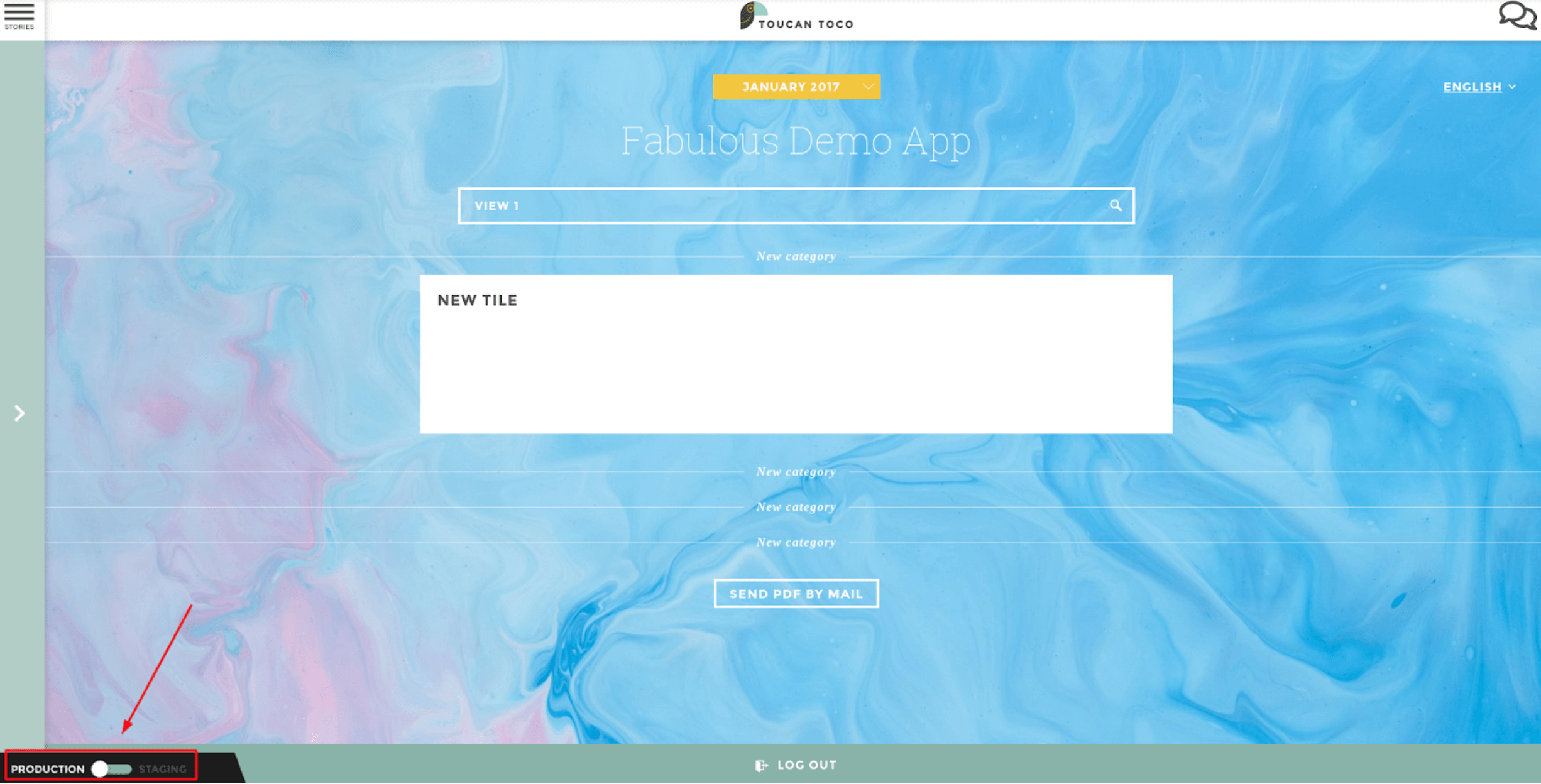
update-data-update
Now 2 options :
- If my data is excel,csv (flat files) dropped on the platform: I can do step 2 and then begin from step 4
- If my data is on a FTP/SFTP: I can do step 3
- If my data is on a database, I can jump to step 4
Step 2¶
- Once in staging, I can go to my “datasources” interface: by clicking in the bar below the screen.
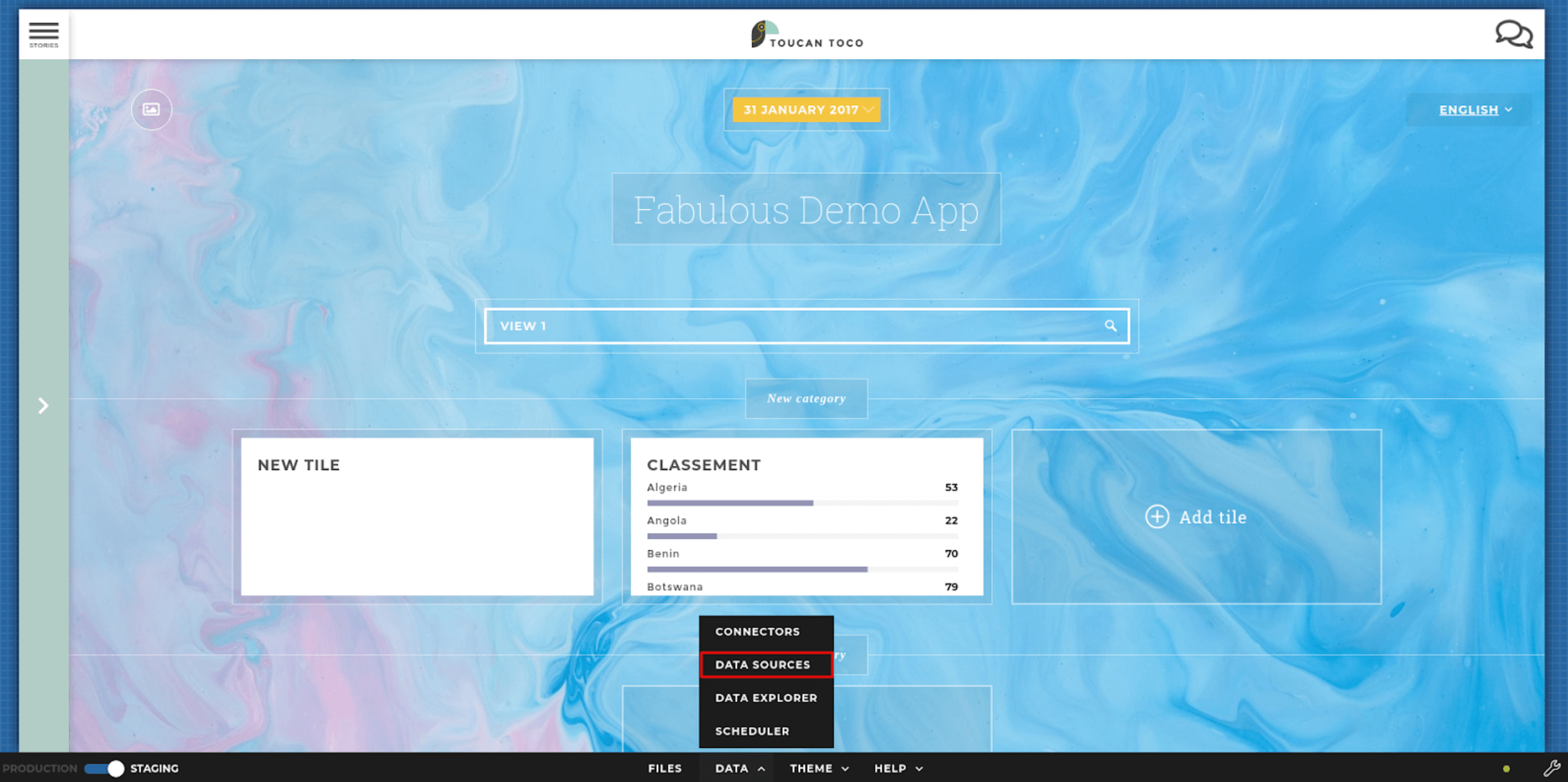
update-data-source
- If I drop files directly in Toucan Toco: I can then drag and drop my updated files in their specific tiles (each one has its name above). I can also click in the center of one of the tile to browse my own documents and select the correct one.
Step 3¶
- If I drop files from the FTP: I can drag and drop my updated files directly in my FTP provider.
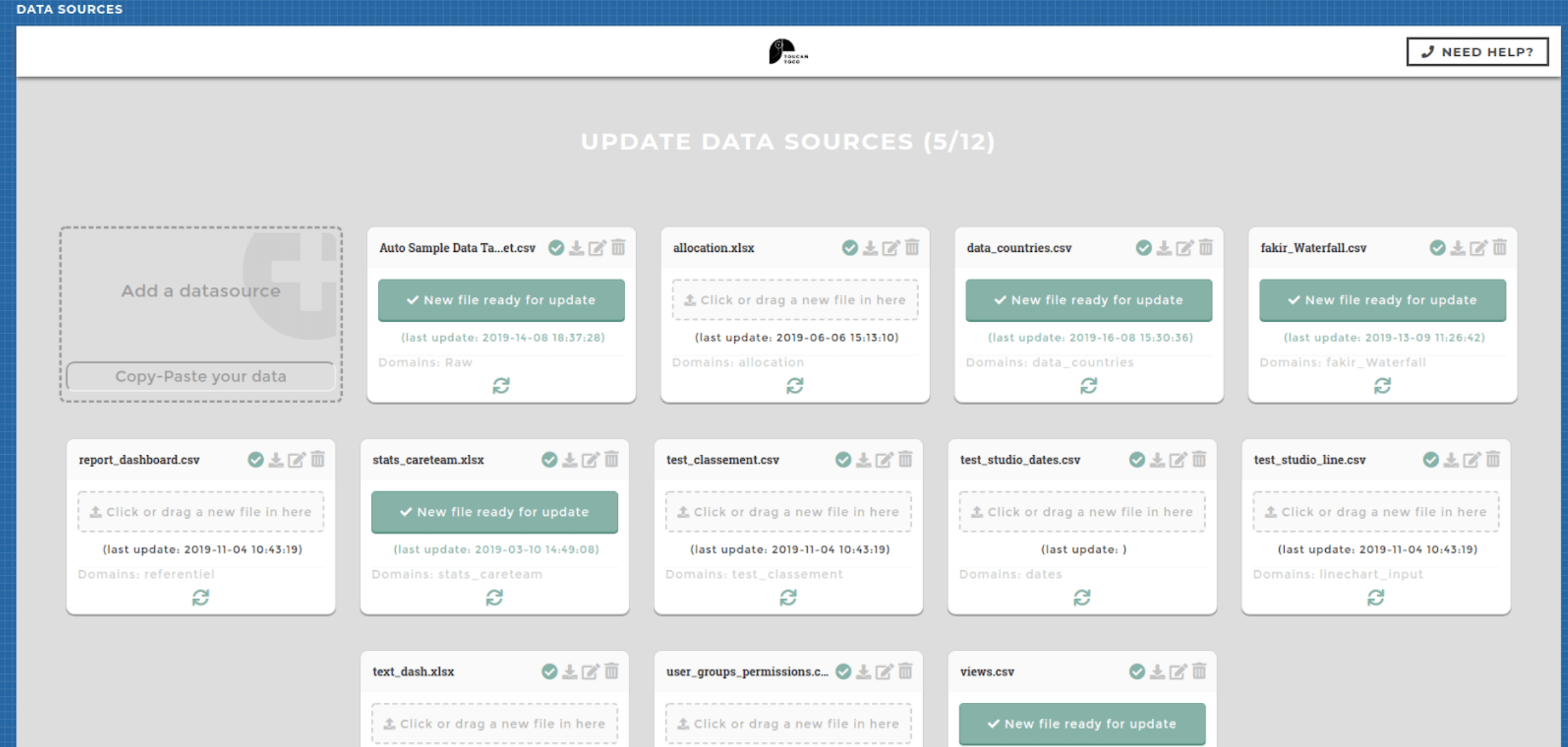
update-data-source-dragdrop
Step 4¶
- Once I am done dropping my files, I need to “Refresh Data”: by clicking down right first on the adjustable wrench and then on the “refresh data”. This operation will request updated data from the data sources. The updated data will be available in staging mode until you publish to production.
Note
Data can take a long time to update, you will be able to follow the process in a blue loading bar when passing your pointer on the blue dot.
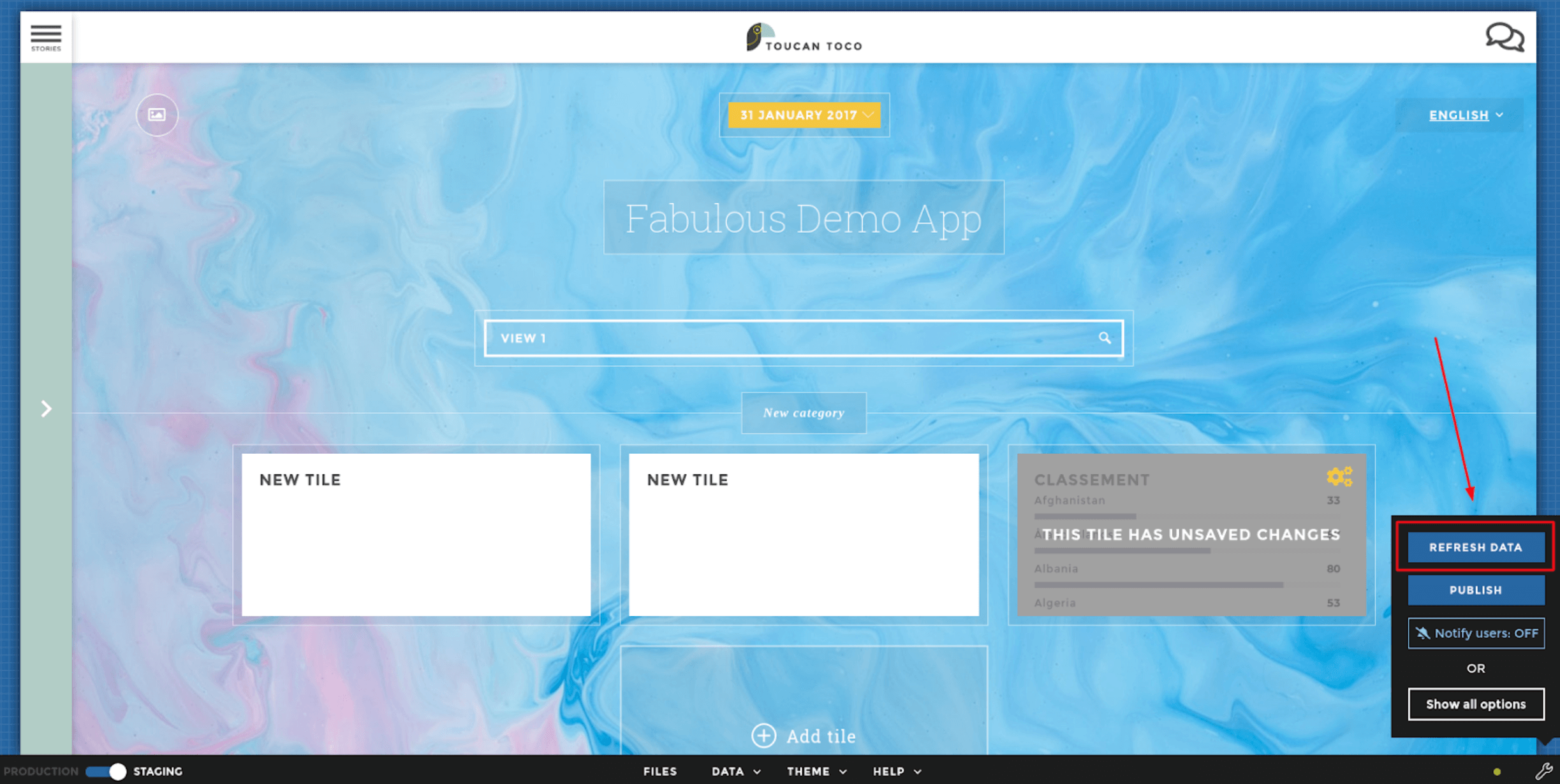
refresh-data
Step 5¶
- The blue dot should now have turned to green, my update went fine: I can now check my different screens and the values displayed.
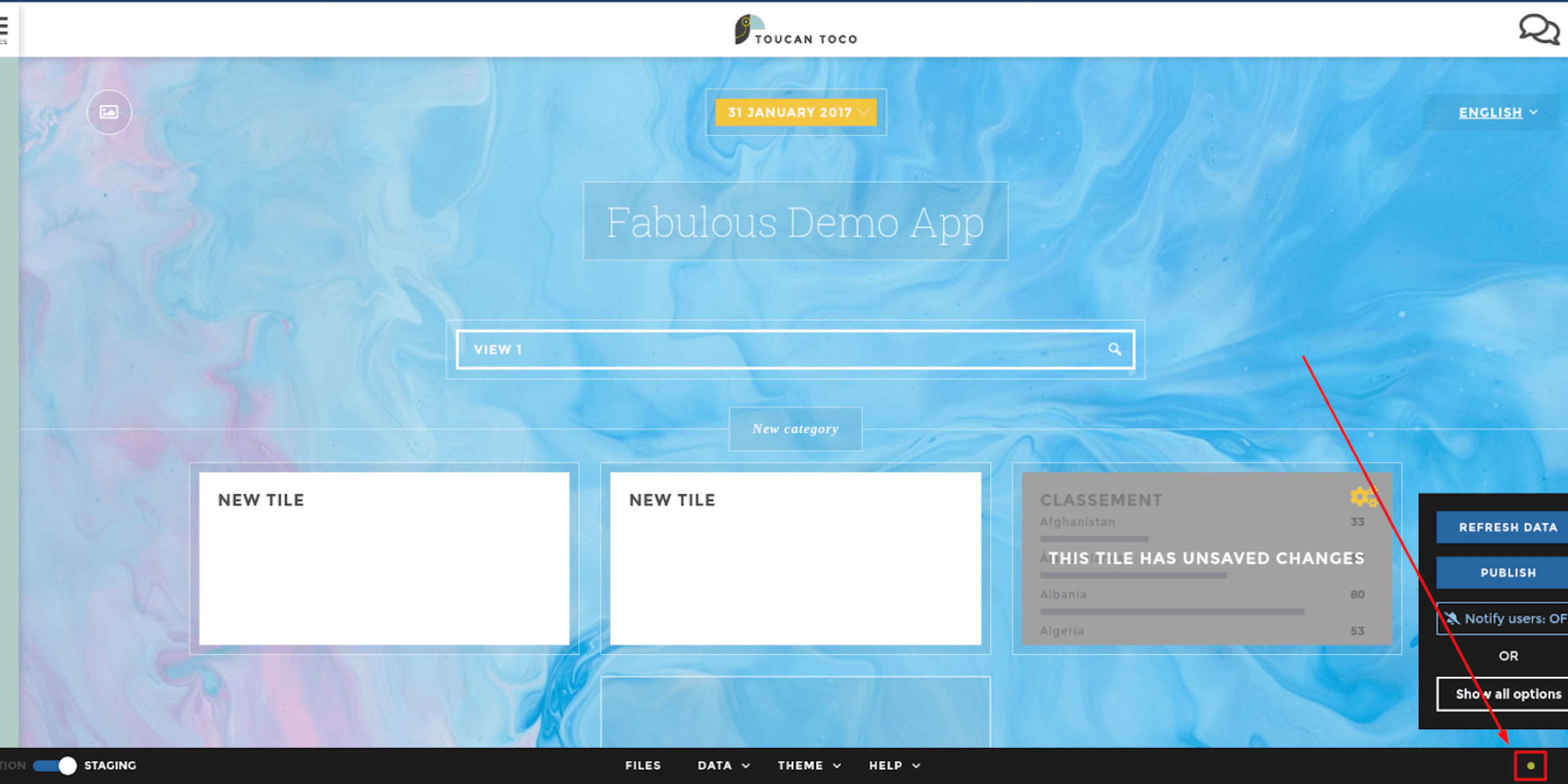
data-dot-refresh
Step 6¶
- If I am happy with what I saw, the last step is to publish the updated data to the final users by clicking “publish”.
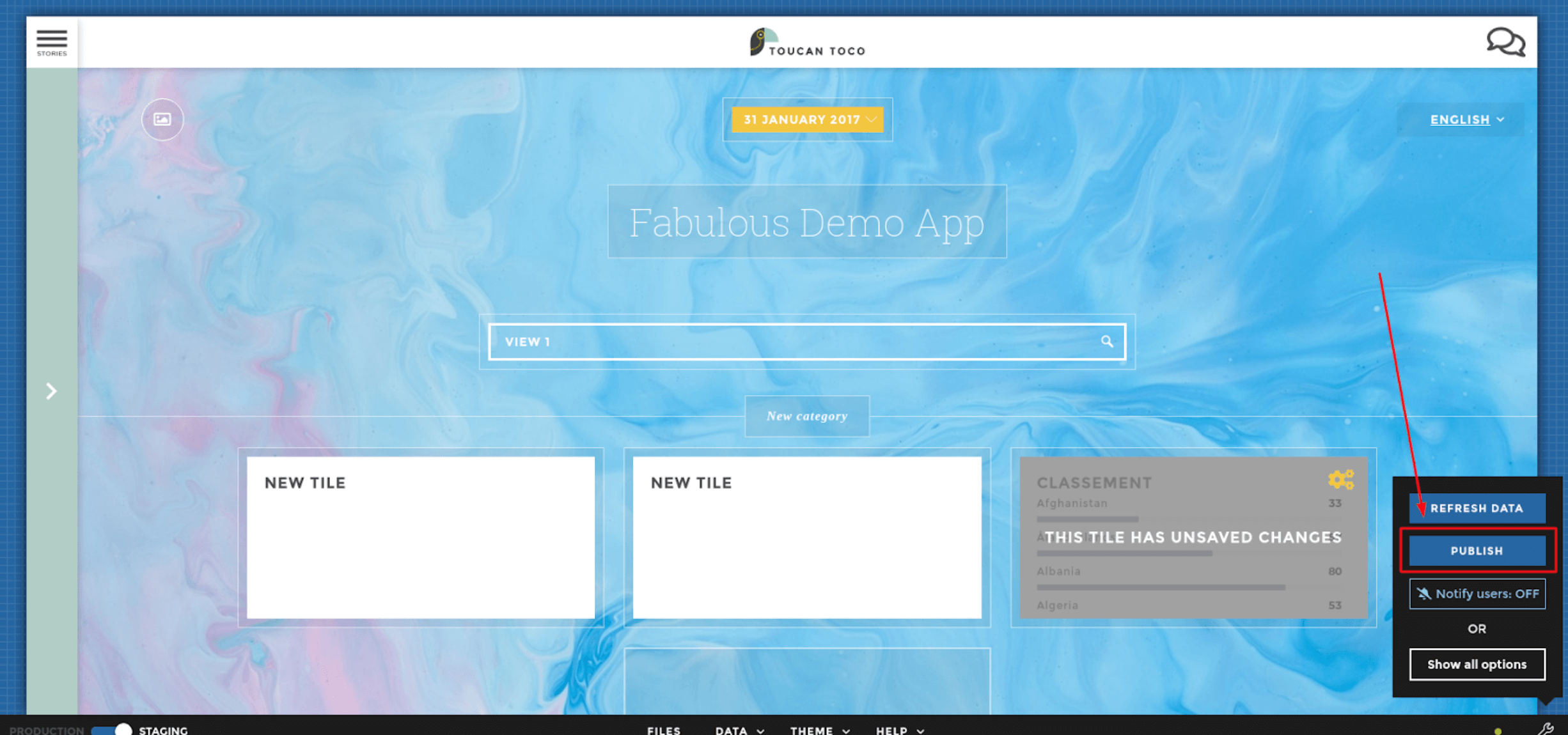
data-publish
There you go!
- If I have any issues during the process (a red dot after a refresh for example): I can send and email to help@toucantoco.com. Please try to explain the difficulty and detail the issue precisely.