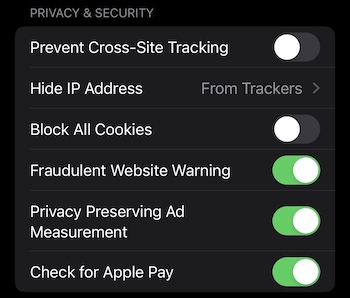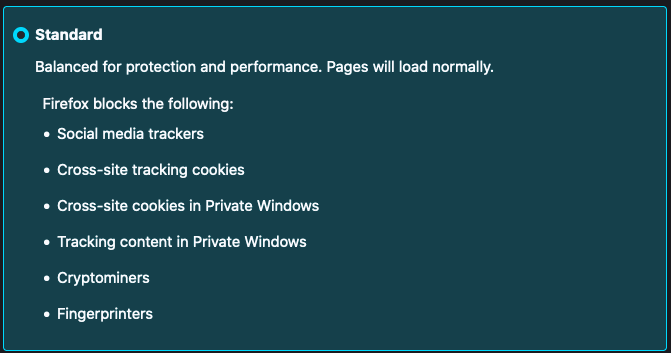Cross-Site Cookies¶
Cookies are saved in your browser by Toucan to store securely your authentication state.
For some instances that have specific configuration, Cross-Site Cookies (or third-party cookies) are required for Toucan to work properly, thus they have to be enabled for you to connect.
Some browser do not allow Cross-Site Cookies by default and you might encounter an error message asking you to enable them.
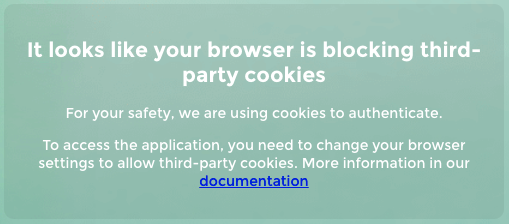
How to allow Cross-Site Cookies¶
These will help you enable them for every website, you can also enable them only for Toucan, to do so look at your browser’s help page.
You may need to restart your browser after the changes.
If your browser is not listed below, please refer to your browser’s help pages
Google Chrome¶
PC and Mac¶
- Select the Chrome menu icon
- Select Settings.
- In the “Privacy and security” section, select “Cookies and other site data”.
- Allow cookies
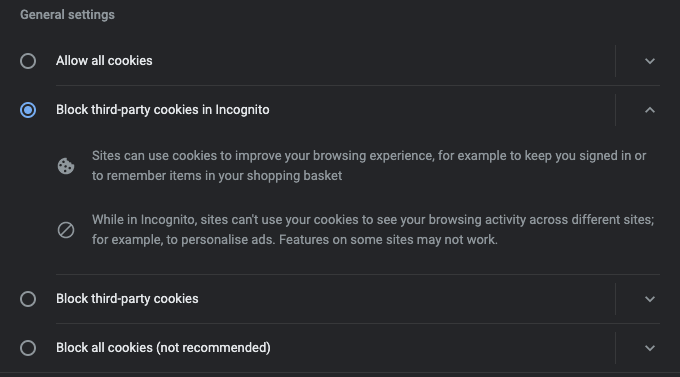
Android¶
- Open the Chrome app.
- At the top right, tap More More and then Settings.
- Tap Site settings and then Cookies.
- Next to “Cookies,” switch the setting on.
- Check the box next to “Allow third-party cookies.”